Notification Administration
To allow your users to subscribe and receive notifications, you will need to install a module, or modules, that provides notification events. Several of the modules here at Christian Web Resources do just that - in fact, just about all of them do. The only ones that currently don't provide notifications are Gallery, Tags and Sitemap. Once you have a module ready to start sending notifications, you have to decide how your site will display the options to the users. To set the options for your modules, you will need to make the changed for each module - System Admin :: Modules :: (your module) :: Preferences (or Module Configuration, depending on the language choices of the module developer).
There are 2 ways of displaying the notification options for a module - inline (part of the module's content pages) or as a block. You can also select to disable notifications for the module, or to allow both methods of displaying them. I generally choose to use the block display for notifications and there are a few reasons for this -
- You can control where on your page your notification block will appear, rather than only being able to display it where the module puts it inline
- You can control which groups will see the block. Inline display will show the options for all registered users. You may want to reserve notifications as a special privilege for users that have earned it.
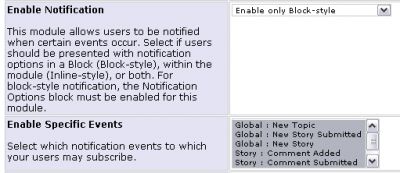
The second option for notifications is to determine which of the module's events will be available for users to select for their subscriptions.
User Notification Options
Users will have 2 things they need to decide -
- Which notifications they wish to receive, and
- How they want to be notified
Users will have the opportunity to subscribe to notifications in every module you have enabled notifications. They simply need to check the boxes for the events they wish to track and click the Update button. The Manage Notifications item in the User Menu allows them to view all the notifications they have.
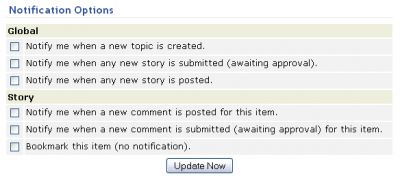
The other option the users have is how they wish to be notified. XOOPS and ImpressCMS users have 2 methods - private message and email. The users will select the options in their profile. They will go to User Profile:: Edit Profile to set the following options -
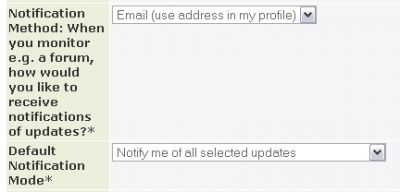
I set my notifications to email me, rather than send me a private message - private messages (PMs) are only visible after you visit the site and login. By setting it to email, I can get notices anywhere I can get email.
Others want still another choice, so you can offer them RSS -





